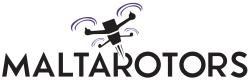Anatomy of a drone
Before we begin
- Please read the entire manual before starting out.
- NEVER put the propellers on while you are working on the drone.
- Charge LiPo batteries under supervision at all times.
Head over to https://github.com/flyduino/kiss-gui/releases and download the KISS GUI on your computer. You will need this to configure your flight controller (“FC”) and check that the FC is behaving properly before we start working on it.
Launch the downloaded GUI and take note of the COM ports listed. Plugin the FC to the computer via USB and make sure to select the newly listed COM port. Click connect. If the FC connects successfully, you should be good to go.
Live Helpline
If at any point you didn’t understand something, feel lost or need further assistance, please contact us on +356 7903 8665, via Whatsapp or on MaltaRotors facebook page. We will answer your questions promptly.
Step 1: Frame Assembly
The first thing to do is to assemble the base and arms of the frame. Don’t put the top plates and metal stand offs on or any electronics on yet.
For guidance watch this video: https://www.youtube.com/watch?v=GwxuT-qN5Io
Step 2: Charging LiPo Batteries
I will instruct you how to charge your batteries now just in case you need to charge your battery to use it for the soldering iron. (TIP power supply that come with your LiPo charger is compatible with the soldering iron!)
Watch this video for guidance on how to use a 4-button charger:
Step 3: Soldering Prep work
If you’re new to soldering, see this video first for some good tips: https://www.youtube.com/watch?v=OG31iIYsdXU
Otherwise, you may start from here:
- Tin the power distribution board;
- Tin the XT60 Connectors;
- Tin FC pads. Heat the soldering iron at not more than 300 degrees for FC and full heat on PDB;
- Solder the MALE XT60 (the counter part of the battery connector, this will be used on the PDB) connectors to the thick 12-gauge wire. For further guidance watch this video:
- Apply heat shrink to the XT60 connectors
The next step is to prepare the PDB ESC and FC. This video explains this best (starts at 20:00m):
- Carefully remove the heat shrink from the ESCs by gently cutting from the edge where there is no electronics with your craft knife;
- Unsolder the thick wires from the ESCs – these are the motor wires (which we will use directly for a neater build);
- OPTIONAL you can also unsolder the thin black (twisted) signal wires (ground) from the ESC for a neater build;
- Place your motors temporarily on the motor mounts on the frame and measure the wire distance to the ESC pads and cut accordingly. Try to separate the ESC as much as possible from the motor by having the ESCs close to the body. This will give you some wire slack on the motors.
- Repeat this process for all motors and ESCs.
This is what the placement should look like
:
Step 4: Soldering everything together
- Mount the motors on the frame with the provided nuts, however, take extra care when tightening. The screws must not touch the motor coils as this may damage the motors permanently;
- Solder the 3 motor wires to the 3 ESC pads. (any order) and repeat for all motors;
- Size and cut a piece of clear heat shrink and place over the ESC. DO NOT SHRINK YET. We will need to re-solder some wires later;
- Mount the PDB with the provided standoffs and use the shortest spacers for the bottom of the PDB;
- Measure and cut the XT60 cable we previously soldered so that when the battery is top-mounted, the wires fit snugly close to the frame as such: (do not plug the battery as you may short it)
- You may need to rotate the PDB so that the – and + Batt pads are on the side of the drone as this will be used to solder the XT60 cable to those pads.
- Solder the positive and negative wires of the ESC to the big pads of the PDB as per below. VCC red/positive and GND black is negative.
- If you have a multimeter, test that there is no continuity between positive and negative pads.
Step 5: The Flight Controller
At this point I suggest you take a look at the kiss FC manual, particularly the wiring diagram on page 6.
Kiss FC Official Manual:
Please note that the FC mounting orientation matters. The FC should be mounted as per the arrow printed on it
.
With that in mind, you will now need to map your physical ESC signal wires to the FC board as per the diagrams below. With the FC oriented correctly, figure out where each ESC wire needs to be soldered. One at a time measure and cut any excessive slack off the signal wires and solder them to FC. Keep in mind that you may need to maintain/flip the FC in future so leave some slack so that you can move the FC.
PWM (ESC) signal wire according to motor/esc location mapped to PWM signal board pad
You will also need to supply power to the board. Simply use a (24awg) silicone wire and wire it from the PDB (any non-regulated pad will do as this board needs to detect also what voltage your battery is at) to the positive and negative pads as per below:
Remember to keep some extra wiring length so that you can move the board around in the future.
LEDS
For added bling, mount the LED provided on your drone at a location you prefer. Normally LED strips are placed on arms or at the back of the drone similar to the picture below:
You can do some fancy things with LEDs as these are individually addressable. Check out all wiring diagrams and instructions as per video tutorial below:
Step 6: Radio Receiver Module
Mount the receiver at the back of the frame with some double-sided tape, hot glue or cable ties. If space is limited in your build, you may need to remove the plastic casing and heat shrink the receiver with the provided large transparent heat shrink. Try to keep some space for the FPV Transmitter at the back.
Connect the receiver as per below:
Setup the antennas like the image below by tying a cable tie to the arm, put a heat shrink tube over the cable tie and pass the antennas in the tube. Don’t leave the cable ties too long as this is unnecessary and may case the propellers to hit it. The top tip part of the antenna cable is the real antenna. The rest is an extension.
Step 7: Kiss FC configuration and Setup
Radio Setup
We will need to configure the radio so that the FC can communicate properly with the radio. Full description how to do this here:
Setting up AUX channels
We will need to set up some remote switches to do some functions such as arming to drone. Full description how to do this here:
ESC Calibration and Motor Testing
Make sure that the motors are turning the right direction as per this diagram:
If they are not turning the right direction you will need to swap any 2 of the 3 motor wires on the ESC pads (if all are correct you can now shrink the esc heat shrink).
You can test and calibrate ESCs as per video below:
The rest of the configuration and firmware update section is all explained very well and in great detail here:
Disregard the ESC flashing section mentioned in the video as this is not suitable for the ESCs included with this package.
Step 8: Completing the build
If you’ve made it this far CONGRATULATIONS! You have done all of the hard work and are 99% there with your build! The final touches are going to be the little things such as completing the frame, heat shrinking or taping any extra components such as the ESC to the arms and sticking the landing pads on.
You may want to save this step until you have completed the software configuration in case some components are difficult to access.
Step 9: Drone Testing!
Note: propellers can easily cause severe cuts and bodily injury. While instructions are very cautious about this, please always use common sense and take precautions.
Failsafe:
In case you lose connection to your drone you will need to have a failsafe procedure. This way you will avoid drone fly-always or potentially crashing into something. On FPV drones, the failsafe is usually setup in a way that when connection is lost between the drone and the radio, motors are switched off. This is automatically executed when setup correctly.
Testing your failsafe
- Remove your propellers;
- Arm the drone and turn off the radio controller;
- The motors should stop after couple of seconds.
Testing your drone without propellers:
- Turn on your transmitter;
- Plug in your drone. At this point motors shouldn’t be turning at all;
- Arm your drone by flicking the switch we previously setup. The motors should spin steadily (don’t leave the drone armed for too long);
- Raise the throttle sand check that the speed of the motors is smoothly increasing;
- Move around your control sticks to ensure that the drone is responding;
- Pick up the drone any move it in different angles; ensure that the drone is responding to these movements;
- Disarm and make sure the motors stop turning. If not, unplug the battery and investigate.
Testing your drone with propellers:
- Make sure you tested the drone without props as above;
- Put the props on tightly making sure they are not slipping. Note that props are not the same. You have 2 sets of props, clockwise and anti-clockwise. The ones labeled with R should be placed on clockwise rotation motors.
- Turn on your transmitter;
- Hold your drone on the ground firmly making sure everything is clear from propellers, especially your hands!
- Plug in your drone but make sure you can turn off the transmitter (tested failsafe?) or remove the battery if things go south;
- Arm the drone; the props should spin slowly and steadily but the drone should not be trying to lift off the ground;
- While still holding firmly, raise the throttle by a little so that you can confirm that the throttle is smoothly raising;
- Disarm, make sure the props stop turning, if not unplug the battery;
- Let go of the drone and stand couple of meters back making sure you have some place to move the drone;
- Arm the drone and just slightly raise the throttle making sure the drone doesn’t take off the ground;
- Move the roll and pitch sticks making sure the drone responds accordingly;
- If the sticks are responding properly, raise the throttle a bit further and hover a few inches of the ground whilst making sure you are ready to disarm if you’re getting close to something or loosing control.; and
- Land and disarm.
CONGRATULATIONS! – YOU’VE DONE IT!
If you’ve made it this far and finished this detailed DIY Drone Build manual, you’ve done it! Building your first drone is quite an achievement and has a steep learning curve (you probably faced a couple of stumbling blocks along the way). Now you can expand what you learned and customize your drone to your requirements which is something to be proud of. Even better if anything ever goes wrong or breaks, you’ll know exactly how to fix it! Take care when flying it and look after it, there’s nothing worse than seeing your pride and joy crash into tiny pieces!
Charge up some batteries and go flying! Be warned however, building and flying drones is an addictive hobby you will always want one more!
Goodluck and enjoy your first maiden flight!
Thank you for supporting us!